How to Optimize Images for Faster Loading Times in WordPress
Enhancing Website Performance with Image Optimization
Images play a crucial role in creating visually appealing websites, but they can also slow down loading times if not properly optimized. For WordPress users, optimizing images is an essential step to enhance website performance, improve user experience, and boost SEO rankings. Faster-loading images not only keep visitors engaged but also align with search engine preferences, making optimization a key component of successful website management.
Compress Images Without Losing Quality
Large image files are one of the primary reasons for slow-loading websites. Compressing images reduces their file size while maintaining visual quality. Plugins like Smush, ShortPixel, or Imagify are excellent tools for automating compression in WordPress. Alternatively, you can use online tools like TinyPNG or JPEGmini to manually compress images before uploading them. Smaller file sizes ensure your pages load faster, enhancing both user satisfaction and search engine performance.
Choose the Right File Format
Selecting the appropriate image file format can significantly impact your website’s speed. JPEG is ideal for photographs and images with gradients due to its smaller file size and high quality. PNG is better suited for graphics with transparency, though it results in larger files. WebP is a modern format that offers superior compression without quality loss and is increasingly supported by browsers and WordPress plugins. Using the right format ensures a balance between image quality and loading speed.
Resize Images to Fit Your Website
Uploading oversized images and relying on WordPress to scale them down wastes resources and increases loading times. Resize images to the exact dimensions required for your website using tools like Photoshop or Canva. Within WordPress, you can configure default image sizes under Settings > Media, ensuring uploaded images are automatically resized to fit your layout. Properly sized images reduce the load on your server and improve overall site performance.
Enable Lazy Loading for Better Performance
Lazy loading improves initial page load speed by deferring the loading of off-screen images until they are needed. WordPress has included native lazy loading since version 5.5, but you can enhance its functionality with plugins like Lazy Load by WP Rocket. This technique is especially beneficial for pages with multiple images, as it prioritizes visible content and improves the user experience.
Use a Content Delivery Network (CDN)
A Content Delivery Network (CDN) stores your site’s images on multiple servers worldwide, ensuring faster delivery to users based on their location. Popular CDNs like Cloudflare, StackPath, and KeyCDN integrate seamlessly with WordPress and reduce latency. By serving images from the closest server to your visitors, CDNs not only improve loading times but also lighten the load on your hosting server.
Optimize Metadata for Leaner Files
Images often contain metadata, such as EXIF data, that is unnecessary for web use and increases file size. Plugins like ImageOptim can remove metadata during the upload process, creating leaner files without affecting visual quality. Removing metadata streamlines your images, contributing to faster page loads while maintaining a polished look.
Leverage Browser Caching
Browser caching enables visitors’ browsers to store image files locally, reducing loading times for repeat visits. Tools like WP Rocket and W3 Total Cache simplify the process of enabling caching for images and other site elements. Properly configured browser caching ensures users experience faster loading times, particularly for returning visits, improving engagement and satisfaction.
Optimize Thumbnails and Featured Images
WordPress generates multiple image sizes for each upload, which can create unnecessary clutter and slow down performance. Use plugins like Regenerate Thumbnails to manage and optimize these image variations. Additionally, ensure that featured images, which often appear prominently on your site, are resized and compressed to maintain quality without compromising speed. Streamlining thumbnails and featured images helps reduce server load and improve overall performance.
Test and Monitor Image Optimization
Testing your website after implementing optimization techniques ensures that the changes have positively impacted loading times. Tools like Google PageSpeed Insights, GTmetrix, and Pingdom provide valuable feedback on image performance and offer suggestions for further improvements. Regularly monitoring your site’s speed and making adjustments as needed will help maintain optimal performance over time.
Optimized Images for a Faster WordPress Site
Optimizing images is a critical step in creating a fast, user-friendly WordPress website. By compressing files, choosing appropriate formats, resizing images, and leveraging techniques like lazy loading and CDNs, you can significantly improve loading times. Regular testing and ongoing adjustments ensure your site continues to perform at its best, keeping visitors engaged and boosting your search engine rankings. Start implementing these strategies today to enhance your site’s performance and deliver an exceptional user experience.
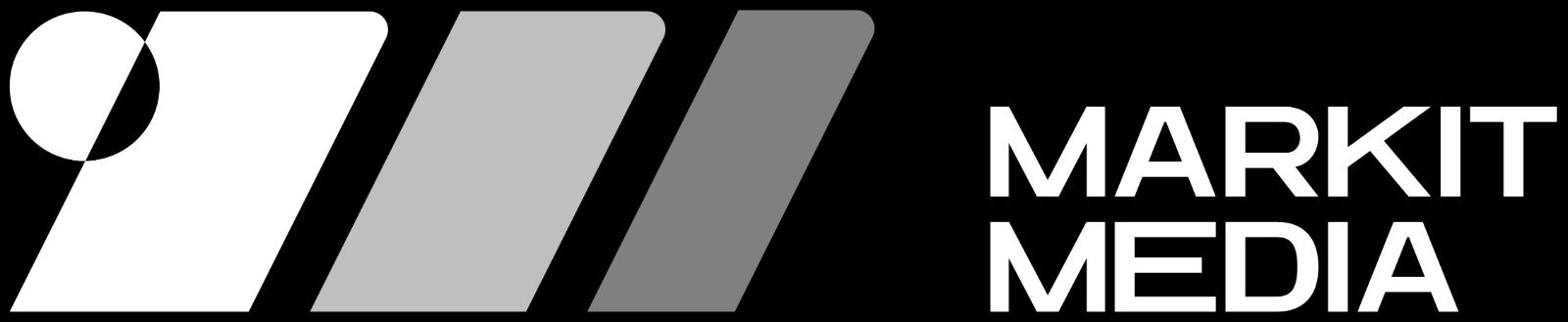
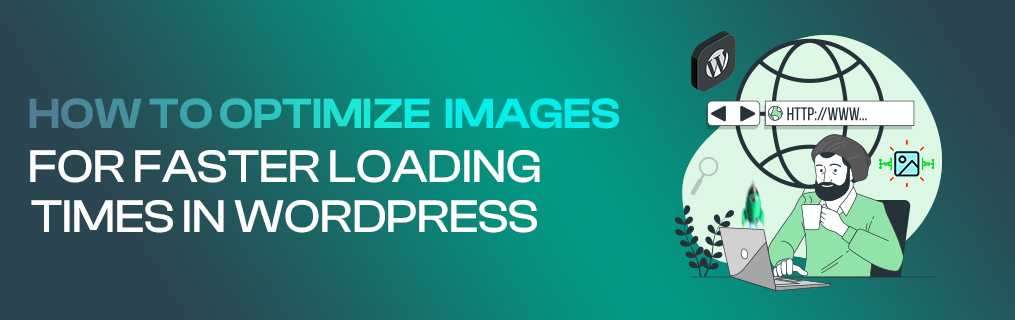
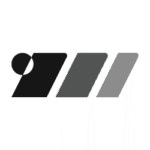
TechSavvySam
You’ve explained this better than anyone else I’ve read.
November 12, 2025